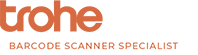General Questions
Q1. The scanner does not record.
A. Please use the collect function or Inventory function.
Q2. How to enter wireless mode.
A. Plug the receiver into your computer, go to System > 6. RF settings/Wireless set and pair.It can be used wirelessly after showing the pairing successful.
Q3. Can it scan codes on semi reflective packaging?
A. No, the device cannot read bar codes on metallic surfaces or bar codes on reflective surfaces.
Q4. Is there a way to get it to read the check digit on a standard UPC barcode?
A. Setting path: setting-barcode-decode
Q5. ITS NOT SCANING MY BARDOCE
A. This device can read all common bar codes such as EAN-8, EAN-13, UPC-A, UPC-E, code 39, code 128, ISBN, IT25.
Q6. It cannot recognize overly long or overly dense bar codes.
A. In case of unrecognized barcode, please send barcode image to support email, we will help you open the corresponding barcode type.
Q7. This did not work for the purpose intended./Not compatible with Java.
A. This product does not support self-programming and secondary development. Before purchasing, please confirm that the product functions are consistent with your needs. If you need a barcode device for programming or scanning the vihecle VIN code, we recommend that you purchase a barcode scanner instead of an inventory scanner.
Q8. Isn’t compatible with my inventory software/Didn’t work for our application needs.
A. This product is not compatible with Square, Quickbooks, not stable working with website online selling or inventory systems.
Q9. What should I do when I get garbled characters when export data?
A. Please change the Keyboard languge to English temporarily. Please note that the scanner deos not support AZERTY keyboard.
Q10. Won’t work with USB cable. Wireless only.
A. Please check if you can find the device in the computer’s USB device list, If not, the scanner is not successfully connected to the computer.